Bill Acceptor Issues
General troubleshooting steps
1. Remove the bill box (the main compartment holding your bills) and check for jams
2. Check the online LaundroPortal for any specific error messages related to the bill acceptor
3. Check for any Diagnostic/Status LED on the back of the bill acceptor itself
4. Remove the Lower Housing and check for dirt, debris, or a loose bill stuck inside the lower housing area
Status Light Error - 2 Red Flashes:
The most common status light error condition we see in CoinCo/SuzoHapp models is for clearing the bill path (a red status light that flashes 2 times).
If your bill acceptor's status light is flashing red twice, you'll want to remove the lower housing to check for any crumpled up bills, or debris.
If that area is clear, you'll want to clean the lower housing and pay extra attention to the 10 sensor locations that have been circled in the image below:
You want the sensor locations to be as clean as possible. Once cleaned, put everything back together and test the bill acceptor to see if the problem has been resolved.
General maintenance
All Bill Acceptors should be wiped clean periodically to ensure proper operation and longevity.
If you're experiencing an issue with your bill acceptor, it may be caused by a crumpled up bill, or some foreign debris, finding it's way into the unit.
It is recommended that you remove the lower housing; inspect and remove any crumpled up bills, or debris, that you find in there; and wipe the area clean using a warm, slightly damp cloth. You will also need to do the same for the cash box of the bill acceptor.
Make sure all parts are fully dry before putting everything back together; then test the unit again to see if the problem has been resolved.
How to Remove the Bill Acceptor's Lower Housing
See the video below for instructions on how to remove the lower housing (sensor module);
In the video below, CoinCo/SuzoHapp models are on the left, and CPI/MEI/Mars models are on the right
Below are some still photos for removing the lower housing on MEI/Mars bill acceptors:
Cleaning the Lower Housing of your Bill Acceptor
Cleaning the lower housing is something that should be done periodically;
but if your running into any issues with the bill acceptor accepting bills, cleaning the lower housing is one of the first things you should do.
Below we've included a link to a video, from the bill acceptor manufacturer, that shows how you should clean the lower housing of these bill acceptors:

Note: When cleaning the lower housing, you'll be cleaning the lower housing sensor module that slides outs of the bill acceptor;
but you also want to be sure to clean the sensors on the inside of the slot that the lower housing came out of, as per the above video
Issue: Bill acceptor rejecting or not accepting bills
If your bill acceptor was working correctly before, but is now rejecting or completely not accepting bills, the first thing to do is to remove the lower housing (sensor module) of the bill acceptor, and check for any crumpled up bills, or debris stuck inside there.
If that area is clear, you'll want to clean the lower housing, with a slightly damp cloth, paying extra attention to the sensor locations (like in the video above).
Once the area has been cleaned and is completely dry; put the bill acceptor back together and check to see if the problem has been resolved.
Issue: CoinCo Bill Acceptor rejecting a particular denomination
If you have a CoinCo/SuzoHapp model of bill acceptor and it is consistently rejecting a particular bill denomination;
you'll want to check the internal settings of the bill acceptor and ensure that acceptance of this particular denomination is Enabled.
In Page 1, all LEDs should be ON and in Page 3 the $50 and $100 LEDs should also be ON
Follow the videos below to learn how to access these settings pages.
Step 1: Remove lower housing, access the configuration mode, and check Page 1 settings

Note: If you are removing the lower housing just to inspect for crumpled up bills or foreign debris, you do NOT need to press and hold the service button; you can simply remove the lower housing without pressing the service button.
The holding of the service button step is only needed for accessing the configuration mode.
Ensure that on Page 1, all four LEDs are ON. This means that bills $1-$20 are accepted. If they are not all ON, you'll need to turn them ON (this is shown in the second video of step 2)
Step 2: Check Page 3
Access Page 3 according to this video:
Ensure that all four LEDs on are ON. This means that the bills are accepted both directions and sides (4-way acceptance) and that 50's and 100's are also accepted. Check and change settings if necessary.
The video below shows an example of enabling acceptance. 50's and 100s
MEI Bill Acceptor Configuration/Programming Reference
Generally speaking, MEI/CPI bill acceptors DO NOT need to be programmed to work with our system, as they should already come pre-programmed with the correct settings to work with the VAC kiosk. When you receive a new VAC, with bill acceptors pre-installed, they have already been configured to work with the VACs, and are programmed to accept all bill denominations.
However, if you do need to re-program an MEI bill acceptor for any reason (usually if you've purchased a new one from the manufacturer directly), you would use a coupon, that is provided by the bill acceptor manufacturer, in order to change the bill acceptor's internal programming settings.
Below is a picture of the coupon you would use to reprogram these bill acceptors, as well as what settings need to be selected in order for an MEI bill acceptor to work with the VAC kiosk, using the default settings (all available options enabled):
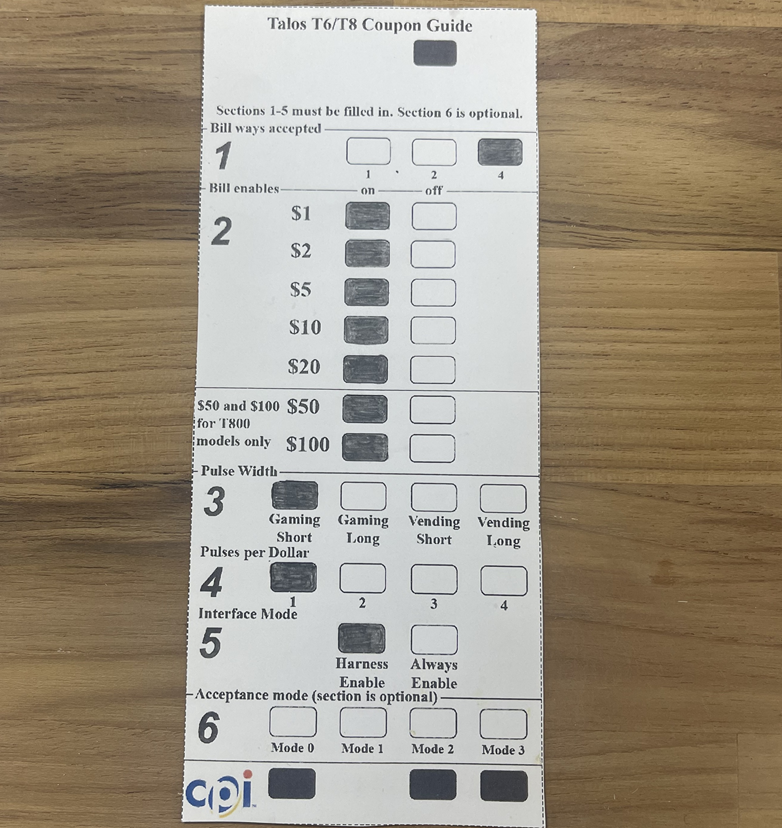
The following settings NEED to be exactly as what is shown in the above picture:
#3 - Pulse Width must equal Gaming Short
#4 - Pulses per Dollar must equal 1
#5 - Interface Mode must equal Harness Enable
Settings #1 and #2 can be adjusted to however you want your bill acceptor to operate, but by default, all denominations are enabled, and bills can be accepted when inserted in any of their 4 possible orientations.
Setting #6 is left blank.

Warning:
When making ANY adjustments to the bill acceptors internal settings, you MUST POWER CYCLE THE VAC KIOSK afterwards.
When making ANY adjustments to the bill acceptors internal settings, you MUST POWER CYCLE THE VAC KIOSK afterwards.
In order for the VAC to detect the new configuration changes to the bill acceptor, the VAC needs to be powered OFF and then back ON.
During a VACs initial boot up, it will autodetect the hardware connected to it, this includes detecting any configuration changes of the existing hardware.
If you do NOT power cycle the VAC after making configuration changes to a bill acceptor, the VAC and bill acceptor will be out of sync, which can cause issues with the VAC registering the incorrect amounts based on the actual bill denomination that the bill acceptor accepted.
Related Articles
Touch Monitor Issues
Issue: Screen is black Check the power LED on the back of the monitor. Open the Value Add Center, and note the section of the monitor with the buttons and the status LED. On version 1 monitors, the LED faces outwards (towards the back of the VAC): On ...Card Dispenser Issues - SyncoTek
This article covers troubleshooting the SyncoTek brand of card dispensers. They are black in color and is shown in the picture below: If your card dispenser is silver in colour, you most likely have an Asahi-Seiko card dispenser (shown below): For ...Card Dispenser Issues - Asahi-Seiko
This article covers troubleshooting the Asahi-Seiko card dispenser (standard and large capacity models) If your card dispenser is black in color, you most likely have a SyncoTek card dispenser (shown below): For issues specific to the SyncoTek brand ...Reader Network Communication Issues - Interference & Obstruction
The Readers wirelessly communicate with VAC01 in order to send Usage and Status Records, and to receive Commands and Updates. They do so via Zigbee Wireless Communication Technology . Some key characteristics of Zigbee being; - it operates in the ...Credit Card Processing Issues (US Customers)
This is a credit card processing troubleshooting article for US customers using the PAX S300 payment terminal Please ensure that you've checked the web Portal for any specific messages and error codes and that you've noted any specific messages on ...