Card Dispenser Issues - SyncoTek
This article covers troubleshooting the SyncoTek brand of card dispensers.
They are black in color and is shown in the picture below:
If your card dispenser is silver in colour, you most likely have an Asahi-Seiko card dispenser (shown below):
For issues specific to the Asahi-Seiko card dispensers, see this article: Card Dispenser Issues - Asahi-Seiko
Issue: VAC status always shows "Card dispenser - Low on cards"
First thing to check is to make sure there are actually laundry cards inside the card dispenser's hopper.
If the card level is below the arrow on the low card sensor, this will trigger the low card message to be displayed in your VAC's status:

Note: The Low Card sensor can be adjusted
The sensor has slotted mounting holes, so it can be moved up or down to change when this low card message will appear.
Use the numbers, on the label beside the low card sensor, to set the approximate number of cards to trigger a low card message
There is an arrow on the low card sensor; this arrow indicates when the low card sensor will trigger a low card warning message.
If the card's in the card dispenser are above the level indicated on the low card sensor, but you are still seeing this warning message on the portal
you'll want to inspect the low card sensor that's mounted on the side of the card dispenser:
Remove all cards from this card dispenser, and check the inside of the hopper to see if you can locate the sensing lever for the low card sensor.
This lever contacts the cards that are placed inside of the card dispenser's hopper:
The low card sensor's lever should be protruding into the hopper so it can come into contact with the laundry cards.
Check to make sure the lever is present, and that it is able to come into contact with cards that are placed inside the hopper.
The low card sensor is mounted to the card dispenser with 2 Philips screws.
Remove these screws to inspect the low card sensor and ensure the sensing lever is able to move freely:
To test if this low card sensor is working correctly, while the VAC is powered ON, and all wiring harnesses are connected
simply press and hold this lever inwards (push down towards the low card sensor's circuit board).
When looking at the Laundro Portal's VAC status page, this page updates every 10 mins, so you will not see the low card message update immediately.
To manually get your VAC to update it's status, you will need to press the Red Refresh button located on the VAC's control board in the bottom right hand corner:
Once you've pressed the red refresh button once, wait up to 1 min to see if the the low card message goes away when this lever is held down (you also need to refresh the Laundro Portal's webpage to see the updated VAC status)
If the low card message does NOT clear when this lever is held down, and the status is refreshed, the issue is with the low card sensor.
If the low card message DOES clear when this lever is held down, there may be an issue with how it's sensing lever contacts the laundry cards.
Reinstall the low card sensor, making sure it is mounted flush with the card dispenser, and ensure the sensing lever is able to contact the laundry cards that are placed into the dispenser's hopper
Issue: Cards occasionally getting stuck
We have developed new VAC software to correct this issue.
If you find that occasionally you find laundry cards stuck half way inside your dispenser, get in contact with our support team so we can update your VAC software.
Fan-out cards before putting them into the card dispenser
Another possible cause for this issue is the plastic coating on the laundry cards can cause cards to get stuck together, especially during hot summer months.
It is always recommended that you fan out the cards, before placing them into the dispenser, to break any stickiness caused by the card's coating.
Adjusting the Gap Thickness
In select cases, our support team may advise you to adjust the gap thickness of your card dispenser.
This is NOT something we recommend doing unless you've spoken to our support team about this issue.
If you are advised by our support team to increase the gap thickness of your card dispenser
follow the instructions below to make this adjustment - there are 2 sets of instructions, depending on your version of this card dispenser.
SyncoTek Card Dispenser WITH Adjustment Wheel:
You will be adjusting the gap thickness, inside the card dispenser, from it's default 0.8 setting, to the 1.2 setting.
For rear-opening Value Add Center (VAC) kiosks, you will need to remove the card dispenser first so you can easily access the adjustment wheel:
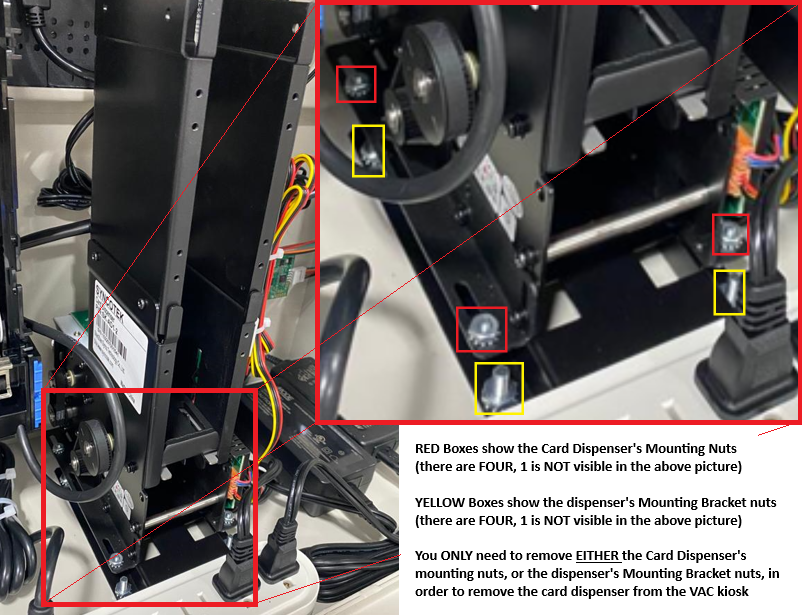
To access the gap adjustment wheel, you will then need to remove the green NFC reader board, and the plastic plate, in order to access the adjustment wheel:
Then simply pull the adjustment wheel towards you, and rotate clockwise so that top of the wheel shows 1.2:
Reassemble everything and try dispensing a few cards to see if the problem has been resolved
SyncoTek Card Dispenser WITHOUT Adjustment Wheel:
If you have the SyncoTek card dispenser without the adjustment wheel, the method you use to adjust the gap is different.
For rear-opening Value Add Center (VAC) kiosks, you'll need to remove the card dispenser first so you can easily access the adjustment plate:
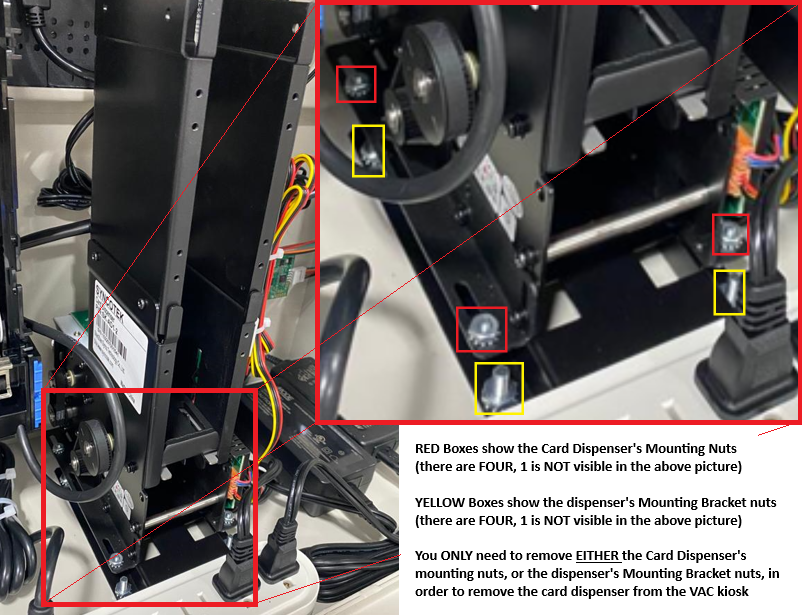
Below is a picture showing what a card dispenser without an adjustment wheel will look like:
On you're actually card dispenser, the silver plate shown in the above picture will usually be black;
but more importantly, you will NOT find an adjustment knob in the above circled area.
To adjust the gap on these versions of the card dispenser, you will need to loosen the 2 screws securing this adjustment plate;
then you'll be able to slide this plate up or down in order to adjust the gap thickness of your card dispenser:
Once adjusted, you'll want to make sure that only 1 laundry card will freely fit underneath the adjustment plate;
but there should NOT be enough space that 2 laundry cards can fit underneath this adjustment plate.
Once adjusted, reassemble everything and try dispensing a few cards to see if the problem has been resolved
Related Articles
Card Dispenser Issues - Asahi-Seiko
This article covers troubleshooting the Asahi-Seiko card dispenser (standard and large capacity models) If your card dispenser is black in color, you most likely have a SyncoTek card dispenser (shown below): For issues specific to the SyncoTek brand ...Replacing Asahi-Seiko Card Dispenser
This article covers instructions for replacing the Asahi-Seiko card dispenser with a SyncoTek Card dispenser Parts Needed ASSY-CD-SK-AD1 (Assembled SyncoTek card dispenser) 01-06-65 (Mounting base plate for SyncoTek dispenser) 03-01-77 (KP-210 ...Replacing the Card Dispenser's RFID Reader Board
Step 1: Power off the VAC Step 2: Locate the Reader board for the Card Dispenser. If you have a back access door VAC, your reader can be seen behind the card Dispenser stacker as shown below: Step 3: Remove the 5 Pin Connector from the Board: Step 4: ...Credit Card Processing Issues (US Customers)
This is a credit card processing troubleshooting article for US customers using the PAX S300 payment terminal Please ensure that you've checked the web Portal for any specific messages and error codes and that you've noted any specific messages on ...The Card Tracker
This article discusses the different functions of the Laundro Portal's Card Tracker Searching For A Card: Clicking on Card Tracker will bring you to the Card Tracker page where you are able to see information associated with a specific laundry card, ...