Configuring the Verifone P400 (Canada)
Overview
For new or replacement, PINpads terminals, you will need to configure the IP address parameters through the pinpad's configuration menu. These parameters will be the exact same for all PINpads.
For new deployments, you will also need to set the Merchant ID and ECR ID parameter on the Laundro Portal to match those associated with the particular PINpad, in accordance to the VAR sheet provided to you by Moneris.
New and replacement PINpads should automatically boot into the PINpad's configuration menu when powered ON.


If you need to get back into the configuration menu to make any adjustments, or to confirm values:

This article is for Verifone P400 PINpads specifically; but if you need to configure the Ingenico IPP320 pinpads
see the PDF article attached in the attachment section at the bottom of this article
Configuring the PINpad
The settings on the PINpad should match those shown below (you may need to swipe down on the touch screen to see all of them).
These settings are the same for all PINpads connected to any VAC kiosk.
Set the first four parameters as seen below;
Set the first four parameters as seen below;
and then touch “Configure LAN” to adjust the IP Address settings:
Set the IP settings so they match what's shown below (use the * key to type the decimal point):
Configuring the VAC
If this is a new installation, then the VAC needs to be configured with the Merchant ID and ECR ID values to match those pre-configured inside the PINpad.
For replacement PINpads, this is typically not required as the Merchant ID and ECR ID fields have not changed.
Each PINpad will have a unique Merchant ID and ECD ID pair.
The VAR Letter is sent by Moneris and looks something like this:
To set these values on the VAC,
1. Log into the Laundro Portal
2. Click on the Location address to get to the main Laundro Portal page for this location
3. Find and Click on the Wrench icon for the VAC you're installing this PINpad terminal on:
1. Log into the Laundro Portal
2. Click on the Location address to get to the main Laundro Portal page for this location
3. Find and Click on the Wrench icon for the VAC you're installing this PINpad terminal on:
4. Click the Edit VAC Settings button, and scroll down to the Payment Processing section;
this is where you'll enter the Merchant ID, and ECR ID you got from Moneris.
this is where you'll enter the Merchant ID, and ECR ID you got from Moneris.
You'll also need to ensure that the Processor is set to Moneris:
5. Click the
Update Settings
button to save the changes
After the PINpad and the VAC board are configured, you should the VAC control board's Payment Status LED light turn Green:
And once this happens, you should no longer be seeing a "Payment Terminal Error" on the Laundro Portal.
New, or replacement, Pinpads always run the PINpad initialization transaction;
but you can also manually run an Initialization transaction, by going into the VAC's Command menu (CMD button):
In the VAC Commands menu, select the Initialize PINpad command, and click the Make Request button:
Once you run that command, navigate to the VAC Log, and check to see what response code you got from that initialize PINpad command:
If you get the response code 099, then the initialization succeeded and the PINpad terminal should now be working: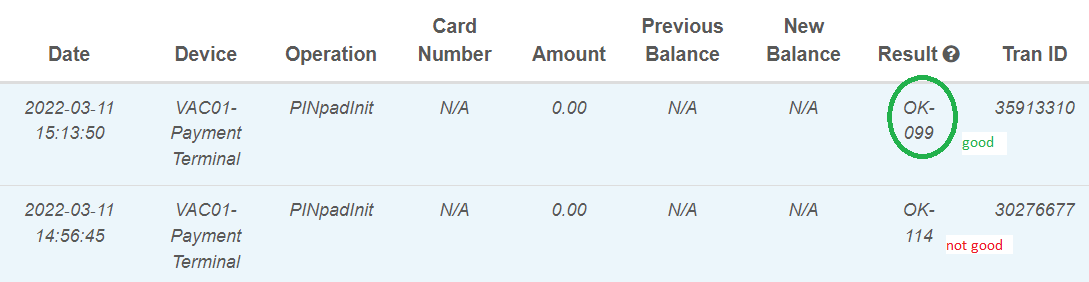
If you get any other response code, it indicates a problem with the account, or the PINpad terminal's configuration settings.
Confirm the ECR ID and Merchant ID settings entered in the VAC configuration settings menu are correct, as they must match those configured for the merchant account by Moneris.
If those settings are correct, check the PINpad terminal's IP address settings to make sure they match what was listed at the top of this article.
If all of those settings are correct, and you're still unable to process transactions, or all transactions are simply declining, contact Moneris Support.
Moneris Support
1-866-319-7450
Related Articles
Payment Processing - P400 (Canada)
Overview This troubleshooting article is for Canadian customers using the Verifone P400 PINpad with Moneris. Issue: Payment Terminal Error You're unable to run any transactions. The Portal says Payment Terminal Error. Case A: New Installation If this ...Configuring Vend Prices
In most cases, vend pricing is set through the Laundroworks system using the web Portal. But in some cases, it is the laundry machine that controls the vend pricing directly. The following is a list of machines where vend pricing comes directly from ...Configuring Settings in the Value Add Center
There are a number of settings that can be changed in the Value Add Center to control such things as credit card purchases limits, bonuses/promotions, and the cost of a newly dispensed laundry card. To access these settings, log into your Laundro ...Bill Acceptor Issues
General troubleshooting steps 1. Remove the bill box (the main compartment holding your bills) and check for jams 2. Check the online LaundroPortal for any specific error messages related to the bill acceptor 3. Check for any Diagnostic/Status LED on ...Drawings and Dimensions
Attached are the drawings and dimensions To be clear - for the Back-door, Touch VAC (All-In-One), the box that sits inside the wall is 23" x 23".