Setting Up Promo Code Campaign
Overview
A Promo Code campaign allows you to setup a promo code keyword, which allows customers to receive a bonus when redeemed at the Value Add Center (VAC) kiosk. For example, you can setup a keyword FREEWASH5 with a $5 bonus value attached to it. When customer enters this keyword when buying a new laundry card at the VAC, a $5 bonus value is added the card's balance.

Note: This feature is only available on VACs that use a 2nd Generation "VAC4" control board (this will be a black VAC control board)
1st Generation "VAC3" control boards (green/blue in colour) do not have this functionality:
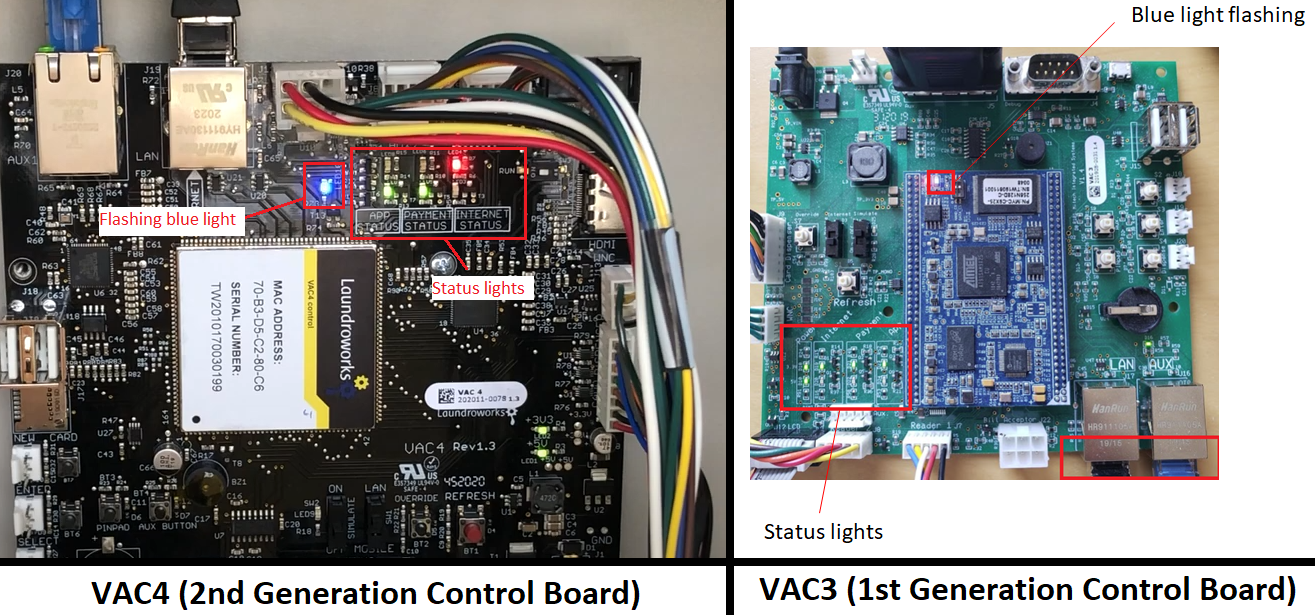
Configuring the Campaign
1. Click Marketing on the left menu of the LaundroPortal

If you do not see the Marketing item in the menu, contact support@laundroworks.com. We may need to enable it on your account.
2. Add a campaign
3. Configure the campaign.
The Global Code campaign type allows the same promo code to be redeemed by more than one customer.
This is typically used in a campaign where you are advertising the promo code publicly, like on your website, on Facebook, or even in print.
The system will force the customer to register his/her phone at the time of redemption. As a measure to prevent multiple redemptions by the same customer, the system will not allow redemption of a promo code if either the phone number or the laundry card number was already used to redeem the promo code.
The Unique Codes campaign type allows you to generate or enter a list of one-time use codes. This is useful if you're targeting a specific potential customer
The Advertisement text is what the customer will see on the VAC screen when they enter the promo code.
Promo Value: is the value amount you will be adding to the card if this promo code is redeemed successfully.
Redemption Expiry: If the check box, beside "Redemption Expiry", is checked, you can set an expiration date for this promo code. If the redemption limit has not been reached by this date, this promo code will expire and no longer be active from this date onwards.
Description: You can enter a description of the type of promotion this promo code is for. This description will be visible on the main Marketing page (this is NOT seen by your customers).
Redemption Requirement Settings
These are the settings that control what registration information is required, and what account types/states are required, in order for a customer to successfully redeem this promo code.
Registration Requirements:
We always require a phone number to be registered, because that is how we limit a customer from redeeming a promo code more than once, but you can decide if you also want to require your customers to register with a valid email address, and/or a full name (as opposed to allowing customer to enter just their first, or last, name)
Account Applicability:
This sections allows you to set restrictions on the type of an account that this promo code will work for. With all check boxes selected, all customers will be able to redeem this promo code. To set restrictions, you'll want to uncheck the box beside the account types you do not want this promo code to work for:
New cards - when selected, this promo code will work for new card purchases
Note: If New cards is the only check box that is selected, this promo code will ONLY work for new card purchases.
Existing cards - when selected, this promo code will work for existing laundry cards
New mobile - when selected, this promo code will work for new mobile accounts
Existing mobile - when selected, this promo code will work for existing mobile accounts
Auxiliary Settings:
Promo codes can be setup to work when reloading existing cards, or when buying new cards. If a customer redeems a promo code to purchase a new card, you can decide if you want to waive the cost of the new card, by click the check box beside "Waive cost of new cards".
If your support ID is associated with multiple locations, you can decide which location(s) this promo code will be active in, by clicking the "+" icon beside the location ID - location address from the menu:
Any location that is listed under "Selected Locations for Report" will have this promo code active in these location(s):
You can remove a location from the promotional campaign by clicking the "x" icon next to the location you'd like to remove.
Enabling the Promo Code button on the VAC
Presently, there's an extra manual step to enable the visibility of the Promo Code button on the VAC screen.
Go into the VAC settings page by clicking the wrench icon on the Location Info page.
Then click Edit VAC Settings. Scroll down to the Bonus section and set the Promo Code Display to one of the options.

If you do not see the Promo Code Display setting, email support@laundroworks.com. We may need to update the firmware on your VAC.
Full means that the Promo Code button will appear on the main screen, the New Card screen, and the Management screen. Essentially, this will allow customers who have a card to redeem the code, not just customers getting a new card (we suggest leaving the setting on Full even if you're targeting new customers because a new customer might initially not see the Promo Code button, buy a new card, and seek to redeem the promo code afterwards)
You will need to set this setting on both of your VACs
Enabling the Promo Code entry section for LaundryCat app users
If your store also makes use of the LaundryCat app, and you have a promo code that App users can redeem;
you'll need to make sure that your LaundryCat app users have the ability to enter promo codes within the app itself.
They would do this through the Promotions section of the App:
To enable this section, if it's not already showing for your customers;
you'll need to navigate to the Mobile App Configuration menu, under the Management Tools section, on the main Laundro Portal page:

Note: if your NOT currently seeing the Mobile App Configuration menu on your Portal;
please contact our support team so we can enable this menu for you.
In the Mobile App Configuration menu,
scroll to LaundryCat App Options section,
and make sure that the Promotions Screen is enabled by clicking the checkbox for it:
Then scroll to the bottom of the Mobile App Configuration menu, until you see the Promotions Configurations section;
and make sure the "Show Promo Codes" option is enabled by clicking the check box for it:
Then click the Save button to save the changes,
and then check the LaundryCat App to make sure it's now displaying the Promo Codes entry field, within the Promotions section of the App.
Related Articles
Reader and Value Add Center (VAC) Error Messages
This article contains tables with common error codes/messages that you may experience; a brief description of the issues; and/or a link to the relevant article(s) that discuss possible solutions for each. Value Add Center Messages (as seen in the VAC ...Configuring Settings in the Value Add Center
There are a number of settings that can be changed in the Value Add Center to control such things as credit card purchases limits, bonuses/promotions, and the cost of a newly dispensed laundry card. To access these settings, log into your Laundro ...Frequently Asked Questions (FAQ)
1) How do I order more laundry cards? New laundry card orders are made through your dealer. If your dealer requires your Card-ID, this will usually be found on the back-side, in the lower right corner: Contact our support team if you do not know who ...Maytag: Gen2 Serial
Maytag Gen2 machines are those with "PR" or "PD" in the model number, such as MDE22PRBZW or MFR80PD. The known exceptions are MLG3xPD and MLG4xPD stack dryers, which use Gen1 (non serial) controls. Primus washers also use Gen2 serial controls. ...Configuring the Verifone P400 (Canada)
Overview For new or replacement, PINpads terminals, you will need to configure the IP address parameters through the pinpad's configuration menu. These parameters will be the exact same for all PINpads. For new deployments, you will also need to set ...