Touch Monitor Issues
Issue: Screen is black
Check the power LED on the back of the monitor.
Open the Value Add Center, and note the section of the monitor with the buttons and the status LED.
On version 1 monitors, the LED faces outwards (towards the back of the VAC):
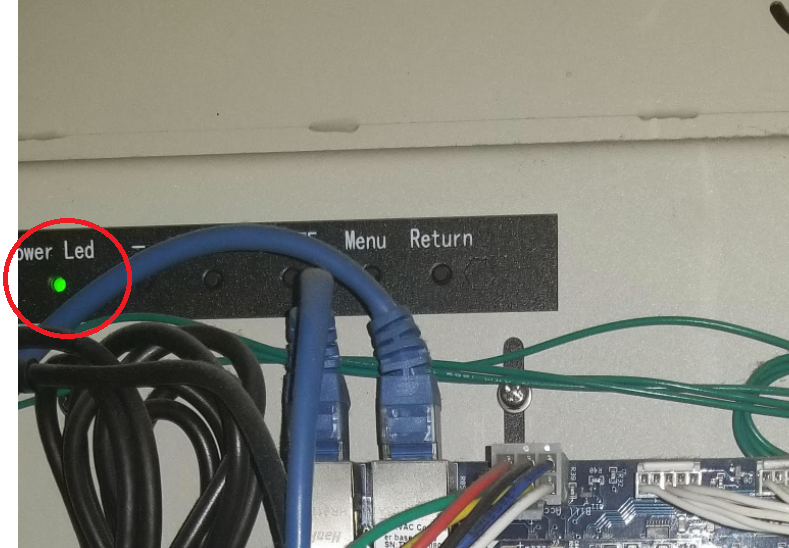
On version 2 monitors, the LED and buttons face upwards (towards the ceiling):
When the Monitor is working correctly, it's status LED should be a solid GREEN at all times
(when the monitor is powered ON and receiving a video signal).
- If the LED, is completely OFF, this normally indicates a power issue.
Confirm that the 12Vdc jack, from the power supply adapter, is plugged into the back of the monitor securely:
- If the LED is a solid RED, this could indicate the Monitor has powered itself OFF
(which it will do if it's not receiving a video signal).
Try turning the Monitor back ON, by pressing the power button on the top of the monitor
(the middle button, beside the status light itself):
- If the LED is flashing RED, this typically indicates a hardware problem with the control board inside the monitor.
Contact support.
- If the LED is solid GREEN, yet the screen is still black, it is likely a software issue.
Try rebooting the Value Add Center. Contact support if the issue persists while the status light is solid Green.
- If the LED is flashing GREEN, this could also indicate a hardware problem with the control board inside the monitor.
You can try resetting the monitor by doing the following:
1) Press and hold the Power button on the monitor for 10 seconds:
Once you press the power button, that status light may change colours, but continue holding the power button for the full 10 seconds.
2) Unplug the power cable from the monitor:
After holding the power button for 10 seconds, unplug the monitor's power cable and leave it unplugged for about 10 seconds.
3) Plug the monitor's power cable back in, and check the status light to see what it's doing.
If the Monitor's status light is now a solid GREEN, check to see if the monitor is working correctly again.
If the Monitor's status light is now a solid RED, press the power button once to turn the monitor ON.
If the Monitor's status light is now a solid RED, press the power button once to turn the monitor ON.
If the status light is still flashing either colour, you can try the reset procedure one more time, but this likely indicates a hardware issue with the monitor itself.
Issue: VAC status displays "Touch Monitor - HDMI connection not detected"
This error is usually related to the HDMI cable connecting the touch monitor to the VAC control board:
Make sure the HDMI cable is fully plugged in to both the Monitor and the VAC's HDMI port.
If the cable is plugged in correctly, this error usually indicates there's an issue with the HDMI cable itself.
Replace the HDMI cable with a new one and test to see if that clears this error message.
If the error remains, contact our support team for additional troubleshooting help.
Issue: the screen flickers occasionally
This issue is usually the result of a bad HDMI cable.
Try changing the HDMI cable to see if that corrects this issue.
Issue: The screen says "Loading...."
This means that some piece of software may have frozen. This is very rare problem. Try rebooting the power to the Value Add Center.
If that doesn't help, take a photo of the internal connection of the Value Add Center and send them to support.
Issue: Touch events are delayed
To clarify the observation - it takes a few seconds for the screen to change or respond whenever you make some selection on the screen. The delay is strictly related to the touch; if you place the laundry card onto Card Holder, the screen changes quickly and there are no issues. If this is the case, then this should be resolvable through a remote software update. Please contact support.
Issue: Everything is delayed
To clarify the observation - changes to the screen appear delayed in all cases - whenever you touch the screen, insert your laundry card, or insert a bill. In this is the observation, then this could be related to a hardware on units in particular production batch. Contact support.
Issue: Screen just shows the Laundroworks logo
You can reboot the Value Add Center (manually or through the web Portal). Call us for a software update to fix this issue.
Related Articles
Replacing Touch screen Monitor
Follow the steps below. Especially for rear-access VACs, you need TWO people for this operation - one behind the VAC and one in front, holding the monitor, so that it doesn't fall out once the fasteners are removed. Step 1: Power off the VAC ...Replacing Monitor Display Board
The article contains instructions for replacing main display board in the touch screen monitor. Steps 1. Power down the Value Add Center kiosk 2. Disconnect cables from the Touch Monitor (Power jack, HDMI, and USB) 3. Remove monitor from the VAC (you ...Replacing Internal USB cable inside Monitor
The article contains instructions for replacing the internal USB cable inside the Touch Monitor. Steps 1. Power down the Value Add Center kiosk 2. Disconnect cables from the back of the Touch Monitor (Power jack, HDMI, and USB) 3. Remove monitor from ...Alliance - Serial Controls (Non-touch controls)
This article covers installation and troubleshooting of readers for Alliance equipment (Speed-Queen, Huebsch) with serial controls, which includes most modern Alliance equipment. The content covers both small-chassis machines and large multi-load ...Alliance: Quantum/Galaxy Touch
This installation note covers Alliance's touch washers and dryers (Quantum Touch for Speed-Queen, Galaxy Touch for Huebsch). The reader uses serial communication with these machines. Currently, vend price configuration is done through the machine's ...