Free Dry Promotion
Overview
With the Free Dry promotion, you're enabling a secondary balance on all laundry cards, called the Free Dry Balance.
When a customer starts a particular washer, that washer's reader adds value to the laundry card's Free Dry Balance.
Funds added to a laundry card's Free Dry Balance are only accepted by card readers installed on Dryers.
For example, you can specify that a 60lb washer adds $1.00 worth of Free Dry Balance, whereas a 30lb washer only adds $0.50.
When the laundry card is presented to a dryer reader, that reader will deduct money from the customer's Free Dry Balance first.
When the Free Dry balance is depleted, the dryer reader will then deduct any outstanding balance, needed to satisfy the full vend price, from the customer's primary balance (i.e. the paid balance of their laundry card).
When the Free Dry balance is depleted, the dryer reader will then deduct any outstanding balance, needed to satisfy the full vend price, from the customer's primary balance (i.e. the paid balance of their laundry card).

Notes:
- This promotion does NOT use the concept of points (like other card systems might);
it uses actual dollar values that can ONLY be used towards dryer starts in the store. - The dryer is NOT free in a general sense, it still charges it's nominal vend price;
someone cannot simply walk off the street and start using your dryers for free.
Example:
The table below runs through an example of what happens, to the 2 discrete balances on the customer's laundry card (their Paid/Primary Balance, and their Free Dry Balance), when the Free Dry Promotion is running in the store:
Operation | Primary Balance | Free Dry Balance |
In this example, we'll start with a customer who has a Laundry Card with $0 balance on it. | $0.00 | $0.00 |
Customer adds $10 to this laundry card, using the VAC | $10.00 ($0 + $10) | $0.00 |
Customer pays to start a Washer, which charges $4, and is programmed to give out $0.80 in Free Dry value | $6.00 ($10 - $4) | $0.80 ($0 + $0.80) |
| Customer pays for a Dryer start, that cost $0.30 | $6.00 | $0.50 ($0.80 - $0.30) |
Customer pays another $0.30 to add time to this Dryer | $6.00 | $0.20 ($0.50 - $0.30) |
Customer pays another $0.30 to add more time to this Dryer | $5.90 ($6 - $0.10) | $0.00 ($0.20 - $0.20) |
Customer pays another $0.30 to add more time to this Dryer | $5.60 ($5.90 - $0.30) | $0.00 |
Configuring the Free Dry Promotion
Step 1: Configuring Free Dry Amount
You'll need to specify how much money a particular washer reader adds to a laundry card's Free Dry Balance, whenever the washer is started.
This is done by changing the value of a setting called Free Dry Bonus Amount on every washer reader.
This is done by changing the value of a setting called Free Dry Bonus Amount on every washer reader.
The steps are the same as when configuring Vend Prices.
In other words, if the washer readers are grouped, you can use the Bulk Pricing feature to change this setting, on all readers in the group, at the same time.
Alternatively, you can also configure this setting individually, on each reader, using that reader's individual settings page.
Alternatively, you can also configure this setting individually, on each reader, using that reader's individual settings page.
A example from the Bulk Pricing page:
An example from the reader's individual settings page:
Note: It is strongly recommend that you put machines into groups, unless you plan on giving out the same amount of Free Dry, regardless of the size of washer that's started by the customer.
If you have not yet put your machine's into groups, check out our Vend Pricing article for instructions on how to group your machines (section titled: "Manage Groups - Creating Machine Groups")
If you have not yet put your machine's into groups, check out our Vend Pricing article for instructions on how to group your machines (section titled: "Manage Groups - Creating Machine Groups")
Step 2: Enabling the Free Dry Promotion
The promotion can be enabled/disabled store-wide, using a setting inside VAC01 (the primary Value Add Center).
Click on the wrench icon to access the VAC's configuration page.
Then click Edit VAC Settings and scroll down to the Free Balance Configuration setting.
Then change it to Free Dry and submit the request by clicking the Update Settings button.
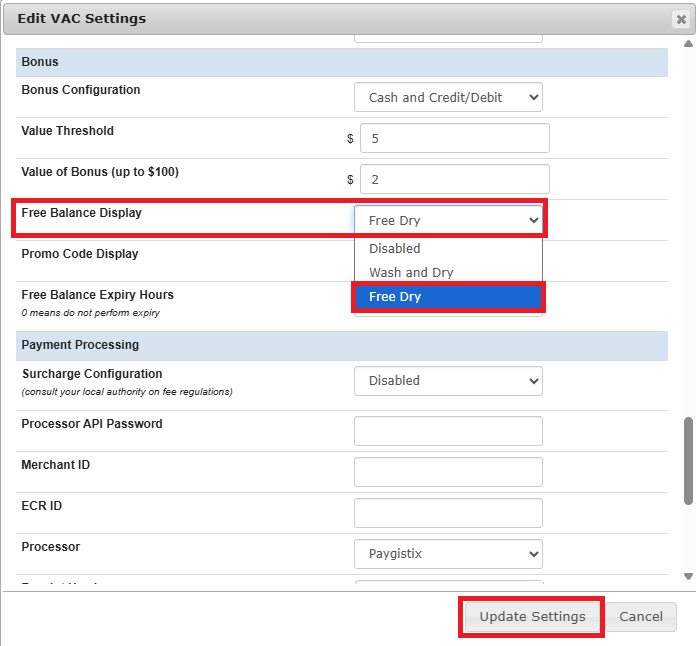
Then change it to Free Dry and submit the request by clicking the Update Settings button.
The system will automatically update this same setting on all the online card readers, and all other online VACs, to enable the Free Dry Promotion on all the individual equipment.
This may take a few minutes for the system to update this setting on all of your equipment.
A small fire icon next to the reader indicates that the reader has it's Free Dry Promotion setting enabled correctly.
You'll want to ensure that all dryers and all washers have the little symbol since both washers and dryers need to participate in the Free Dry Promotion for it to work correctly.
You'll want to ensure that all dryers and all washers have the little symbol since both washers and dryers need to participate in the Free Dry Promotion for it to work correctly.
After waiting a few minutes, if you're still seeing some readers that are NOT showing this fire symbol, it means that the reader is NOT participating in the free dry promotion.
You're able to click into that individual reader's settings page to enable free dry on that reader individually, if that reader was skipped by the system:
Disabling the Free Dry Promotion
To disable the Free Dry Promotion, on VAC01 simply change Free Balance Configuration setting to Disabled
Then after a few minutes, check all readers to make sure they are no longer displaying the Free Dry fire symbol:

Note: you do NOT need to edit the Free Dry Bonus Amount setting, on the card readers, when disabling the free dry promotion.
As long as the reader's Free Dry Configuration setting is set to Disabled (and therefore is NOT displaying the fire icon), that reader will NOT be giving out any be free dry balances
Free Dry Expiry
By default, Free Dry Balances are not set to expire;
but you can configure an expiry time for the Free Dry Balances that are given out.
For example, you may wish to have all free dry balances on cards expiry 24 hours after obtained, if they are not used in the store.
You can configure this, in the Bonus section of the Value Add Center kiosk settings page, but setting the Free Balance Expiry Hours setting to something other than "0" (a setting of "0" means credits will NOT expire):
Free Dry vs the Wash and Dry setting
When enabling the Free Dry setting on VAC01, you'll notice that there are 2 available configuration options:
When enabling the Free Dry Promotion, you will ALWAYS select the Free Dry setting option.
The Wash and Dry setting is a special configuration setting.
This is normally only used if you're phasing out the Free Dry promotion, but would like to allow your customer to be able to use up all the Free Dry Balances they've obtain so far.
When setting this setting to Wash and Dry, this makes it so that no machines give out any free dry balances, but both Washers and Dryers will still accept free dry balances for machine starts; so for customers that still have Free Dry Balances, this configuration allows them to start both Washers and Dryers, using the Free Dry Balances remaining on their laundry cards.
Related Articles
The Card Tracker
This article discusses the different functions of the Laundro Portal's Card Tracker Searching For A Card: Clicking on Card Tracker will bring you to the Card Tracker page where you are able to see information associated with a specific laundry card, ...Reporting in the LaundroPortal
Extension reporting is provided by the LaundroPortal. This article discusses some of the more common reports available to you. The time window for the reports starts at 12:00:00am on the selected start date, and ends at 11:59:59pm on the selected end ...Dryer adding the wrong amount of dry time
Situation The machine is adding more, or fewer, minutes than what is configured on the reader on the Laundro Portal. Explanation Some readers on dryers simply emulate a coin-drop pulse. On these readers, once you present the card to it, the reader ...Replacing Card Reader Boards
For malfunctioning readers, you'll be replacing only the circuit board inside the reader's enclosure. There are generally two stages to this: Stage 1: - Installing the replacement reader board into the reader enclosure - Numbering the new reader ...Adding Value and Loading Cards
As the operator, you can add value to a laundry card balance in one of two ways: 1) Using the web Portal 2) Directly at the Value Add Center with a Touch screen Using the Portal You can add funds to the laundry card balance (or mobile account ...