Wascomat/Electrolux Selecta II dryers
This article covers installation of readers on Wascomat or Electrolux dryers with Selecta II controls.
The readers for these machines use PULSE control (Coin Drop emulation).
Required parts
- Card Reader Kit (model CR-11-130-04 for stacks, CR-11-230-04 for singles)
Card reader uses a Generic Relay Card Reader Board (Part #: ASSY-02-02-11): - Card Reader Wiring Harness (Part #: 02-06-68):
- External Reader Power Supply (*Not Needed in MOST cases)
Installation Steps
Step 1: Turn Machine Power Off
Step 2: Remove coin-drop (for Card Only installs)
Step 3: Number the reader using the DIP switch
See our: Reader DIP Switch settings article for information on how to set the reader type/number using the reader's dip switches.
Step 4: Signal/Start Connector
For Card Only Installs:
For models that a have a screw terminals, connect the reader's Green and White wires to terminals 3 and 4 from the top:
However, some models may not have this screw terminal, instead the coin-drop uses a white board-edge connector as shown below.
In this case you'll need to splice the reader's Start wires (Green and White) into these existing wires (and cut-off any excess going to the coin-drop).
The reader harness's White wire should splice to the middle wire, while the reader harness's Green wire should splice to bottom wire.
For Hybrid Coin+Card Installs:
On these installs, you'll be keeping the coin drop connected to the machine, and the card reader's start wires will need to be wired into the coin drop's wires, in series.
To do this, you will cut the Coin Drop's White wire, and connect 1 end to the reader's White wire, and the other end to the reader's Green wire, like in the figure below:
This will allow both the Card Reader, and the Coin Drop to be able to send Pulses to this machine to trigger payment.
Step 5: Reader Power
If reader cable harness has a 2-pin white board-edge connector, connect it to P8 as shown below.
If your reader kit came with a 12Vdc power supply, you'll need to splice the AC side to high voltage on the machine. The 12Vdc side just connects to the cable harness.
There is a third option, which is splicing to wires coming out of P9, which have 18Vac on them.
Contact our support team if you need to use this option for reader power.
Contact our support team if you need to use this option for reader power.
Step 6: Mount the Reader
For Card Only installation;
The card reader kit will come with the following mounting bracket:
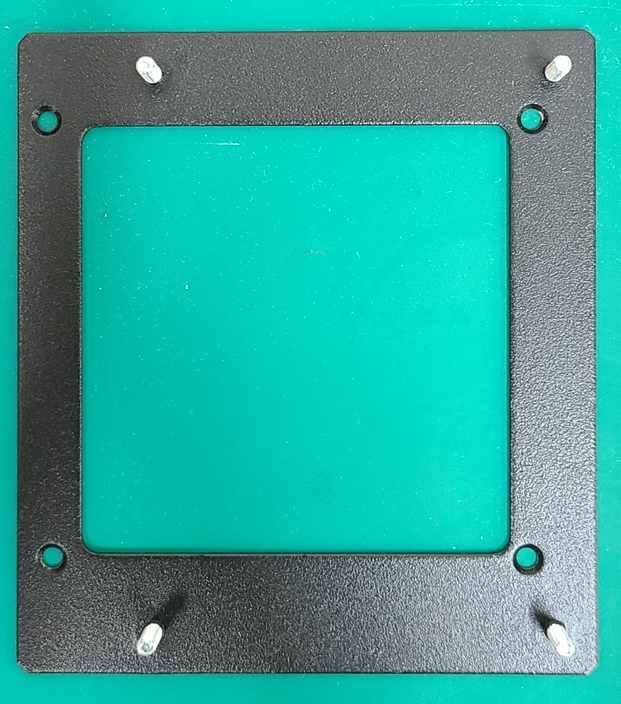
The card reader kit will come with the following mounting bracket:
This bracket will fit where the coin-drop was remove; no drilling is required for this installation.
For Hybrid (Card + Coin) installation;
you will need to drill custom holes in order to mount the reader to the machine.
Step 7: Activate Reader
Use the provided Activation card to activate the reader:
Setting Vend Prices
Set the vend prices on the web Portal. See Vend Prices article for general instructions on setting prices.
For Card Only Installs:
The machine needs to be configured to start from ONE Pulse from the card reader.
To do this, you can either set the starting price of the machine to $0.25 so it starts from 1 Pulse;
or you can set the price of the machine to whatever price the customer wants to charge, but if you do this, you ALSO need to change the Coin Value setting to be equal to the full Vend Price the machine is charging. This ensures that the ONE pulse the reader sends, satisfies the full vend price and triggers the machine to start.
For Hybrid Coin+Card Installs:
Depending on what the customer is going to be charging for these machines, the Laundroworks support team may need to update the card reader's firmware/Control Type to allow the reader to send multiple pulses each time, if that's necessary.
In general, we recommend setting the dryers to start for $0.25, and add the same amount of time each time (regardless of if the machine is running or at idle).
If the Dryers is setup to start for $0.25, and add the same amount of time each time, then pricing a Hybrid machine is the exact same as pricing Card Only machines.
If setting up Hybrid readers, where the customer charges multiple quarters to start/add time to the machines, get in touch with our support team so we can help configure the card readers for multiple pulses. Regardless of what pricing your using, the reader can only charge 1 vend price amount, so the machine needs to be setup to add the same amount of time, regardless of if the machine is running on at idle.
Below is a screenshot of the reader settings, and how each setting works:
Time Unit cost
Every time you tap/present the card, the reader will deduct the Time Unit Cost from the laundry cards balance, but it will only send ONE pulse to the machine, just like inserting 1 quarter into a coin-drop.
The price configured, and displayed, on the machine is largely irrelevant. Some store owners will match the price on the machine to the price on the reader. The problem with this approach is that if you want to change the vend price in the future, they'll need to change the price on both the card reader and the machine itself.
The price configured, and displayed, on the machine is largely irrelevant. Some store owners will match the price on the machine to the price on the reader. The problem with this approach is that if you want to change the vend price in the future, they'll need to change the price on both the card reader and the machine itself.
Other owners set the machine vend price to 1 penny. This way, machine users would not pay much attention to the machine's displayed price, and instead focus on the reader's displayed price. Setting things this way allows the owner to adjust prices of the card reader, without needing to worry about synchronizing the display on the machine.
Time Unit (mins)
The Time-Unit parameter is ONLY used by the reader, to simulate the dry time being added to the machine;
this setting DOES NOT control the actual dry time that the Dryer is adding; the amount of dry time is controlled entirely by the machine directly.
So the reader's Time Unit (mins) setting should be set to the actual amount of time that the machine adds, so that the reader is in sync with the actual dry time the machine adds.
So the reader's Time Unit (mins) setting should be set to the actual amount of time that the machine adds, so that the reader is in sync with the actual dry time the machine adds.
Troubleshooting
Below are problems commonly encountered during installation of readers on these dryers. For more general reader troubleshooting, see https://support.laundroworks.com/portal/en/kb/laundroworkshelp/support-process/readers
| Issue | Explanation and resolution |
| Reader takes money, but no actual time added to machine | This likely means that the Start wires are not properly connected. |
Related Articles
Electrolux: Compass Pro dryers
Electrolux Compass Pro Dryer This installation covers Electrolux Compass Pro Single and Stack Dryers. Parts Reader For stack dryers, the readers have back-plates that differ between the left and right versions: For single dryers, the readers use a ...Wascomat: Encore Dryers
This installation covers Wascomat Encore Dryers. The reader uses Pulse control. The cable harness and connection is identical to Encore washers. Parts Reader Cable harness Installation Do not mix up readers for washers and readers for dryers. They ...Wascomat: Crossover Dryer
This installation covers Wascomat Crossover Dryer (Crossover dryers use the same control as ADC Phase 5 dryers). The reader for these dryers use a basic pulse interface to add dry time when the card is presented. Parts Reader Backplate Cable harness ...Electrolux: Compass and Clarus Control washers
This installation article covers Wascomat/Electrolux washers with Compass and Compass Pro controls (the ones with the knob) and the Clarus vibe controls The reader uses serial communication to control the machine, including vend pricing. Parts Reader ...Fagor Dryers
This note covers reader installation on Fagor and Domus Dryers . The reader uses pulse control. Parts Reader (with Generic Relay board - ASSY-02-02-11) Cable harness Installation Before proceeding, you should assign numbers to each of the machines in ...