Alliance - Serial Controls (Non-touch controls)
This article covers installation and troubleshooting of readers for Alliance equipment (Speed-Queen, Huebsch) with serial controls, which includes most modern Alliance equipment.
The content covers both small-chassis machines and large multi-load machines like washer extractors and tumblers.
It also covers MDC, Quantum/Centurion, ACA, Titanium control class (see the MDC vs ACA control section at the bottom for more details).
Sample machine photos....
Required parts
- Reader (CR-10-xxx-00 for Serial, or CR-10-xxx-12 for Pulse-mode dryers)
- Cable harness
- Jumper (for MDC models only)
- Mounting rod/bolt (for small-chassis coin-op machines)
Installation Steps
Step 1: Turn Machine Power Off
Step 2: Remove coin hardware (for coin-op machines)
Skip this step if the machine is "card-ready" or if this is a new coin-op machine without any coin hardware (coins, boxes)
Remove the coin-drop. For small-chassis machines, also remove the coin-boxes. For larger machines, we suggest to leave the coin-boxes in places to avoid leaving a big hole. The reader mounts to the section where the coin-drop normally mount.
Step 3: Number the reader using the card reader's DIP switches
See our: Reader DIP Switch settings article for information on how to set the reader's dip switches
Step 4: Enable serial communication mode on washer/dryer

NOTE for DRYERS in Laundromats!!
If this is a laundromat installation (vs apartment laundry room install), readers intended for dryers are usually pre-configured to use Pulse control and NOT the serial control.
In this case, the Dryers should NOT be set to serial communication mode.
In this case, the Dryers should NOT be set to serial communication mode.
Pulse mode is useful when full-cycle pricing is not used (i.e just tap to add fixed unit of dry time) because it allows slightly more convenient operation with the card. (this is especially true for MDC machines)
Readers configured for Pulse mode will have the words "Pulse mode" in the packaging description. They will also have a suffix "-12" in the part number, e.g CR-10-150-12.
Ensure you understand the types of readers you have. If you install readers, that are in Pulse mode, onto washers (which you configured for serial communication), things will not work!
Note for Dryers using Hybrid Coin+Card Payments
If you're installed a reader for Hybrid payments, and it's an MDC control machine;
Readers configured for Pulse mode will have the words "Pulse mode" in the packaging description. They will also have a suffix "-12" in the part number, e.g CR-10-150-12.
Ensure you understand the types of readers you have. If you install readers, that are in Pulse mode, onto washers (which you configured for serial communication), things will not work!
Note for Dryers using Hybrid Coin+Card Payments
If you're installed a reader for Hybrid payments, and it's an MDC control machine;
the reader you receive will be set for PULSE communication, so do NOT installed the jumper on these machines
You want all MDC machines set for PULSE communication so that both the card reader and coin drop will work
You want all MDC machines set for PULSE communication so that both the card reader and coin drop will work
Enabling serial communication mode is done differently depending on the type of control inside the washer or dryer.
Summary:
Control Type inside Machine | How to set Washer/Dryer to serial mode |
MDC/Centurion (old models) | Install Jumper (only for Washers if this is a laundromat) |
ACA | Set machine's DIP switch #3 to ON (Washers and Dryers) |
Titanium (aka Quantum Gold Pro small chassis). This is a variant of ACA | Inside machine's menu to set CArd and CArdEn. (Washers and Dryers) There's no DIP switch here. |
Quantum Touch | Inside machine menu (Follow the article for these specific machines: Alliance: Quantum Touch) |
For machines with MDC/Centurion control, insert jumper:
MDC or Centurion board - Enabling Serial communication using a jumper
For machines with ACA controls, locate the machine's DIP switches (this is NOT the reader's dip switches) and set switch #3 to ON (the other 7 machine DIP switches are not related to the card reader):
ACA control board - Enabling Serial communication using DIP switch #3
For new Alliance Quantum Gold Pro machines with Titanium controls (shown below), there's no jumper or DIP switch.
You need to set the machine to card mode using the controls.

Titanium Control - need to enabled serial using the menu
Titanium Control - need to enabled serial using the menu
If you're working on a Quantum Gold/Titanium controls machine, and you do NOT have the 2 settings listed above; it's possible this machine uses an ACA style control board.
This will mean that there should be Dip Switches on the machine's control board itself.
This will mean that there should be Dip Switches on the machine's control board itself.
If this is the case, you'll following the notes in this article for ACA boards, and turn on Dip Switch #3 on the machine's control board, to put it into serial communication mode.
Then just power cycle the machine (leave off for 30 seconds); turn the machine back ON and it should now be in serial communication mode.

Note: Power Cycle the Machine after putting it into serial communication mode
regardless of the type of control your machine is using, once you've set the machine to serial communication mode, it's usually necessary to power cycle the machine before it switches to using serial communication mode. When power cycling, leave the machine powered OFF for a good 30 seconds.
regardless of the type of control your machine is using, once you've set the machine to serial communication mode, it's usually necessary to power cycle the machine before it switches to using serial communication mode. When power cycling, leave the machine powered OFF for a good 30 seconds.
Step 5: Connect signal connector
Connect the signal connector to the 7-pin header on the control board.
For MDC, Quantum, or ACA controls, the 7-pin header is found on the machine's control
For Titanium controls, Alliance uses a separate I/O board
Step 6: Connect power connector
There are two options.
Option 1: 12Vdc connector (for ACA models only)
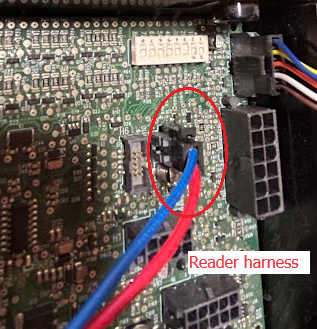
Note that your cable must have the small extension in order to use this 12Vdc connector.
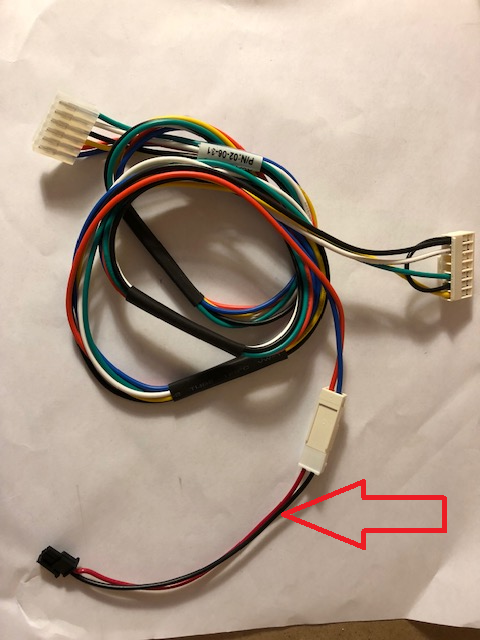
There may already be a connector plugged in here, this is usually to power a digital coin drop.
If there is something plugged in here, it can be unplugged, and the harnesses extension cable can be connected in it's place:
Option 2: 24Vac transformer
There should be a 24Vac transformer inside the machine with 2-pin plug. Connect it to the mating 2-pin connector on the harness. The 2-pin plug is different between MDC and ACA.
ACA model connection
MDC model connection
Step 7: Mount the reader
For Coin-operated machines (Card only install):
Remove the coin-drop and mount in its place. Use the provided washers/nuts (or mounting bolt) to secure the reader in place. The coin-box can stay in place. No drilling is required.
For Coin+Card (Hybrid):
Drill holes on the front panel and mount the reader on the front panel (for small-chassis rear-control machines the reader mounts on top of the meter case)
Step 8: Activate the reader
Power On the machine. The reader display should say " Not Activated".
Apply the Activation card. This activates the reader and programs the reader with the customer and location ID information. The reader should automatically connect to the wireless networked hosted by the Value Add Center kiosk and should be visible on the web Portal where you can configure vend prices:
Setting Vend Prices
Pricing is controlled by the reader and is configured through the web Portal. See Vend Prices article for a general overview of how to set groups and prices.
Dryer Pricing

Notes.
- For Dryers in Pulse Mode, you need to set the time and price on both the reader and the machine.
- For Dryers in Serial mode, you need to set the full-cycle time on the machine. The cycle pricing and the top-off time is set on the reader
Washer Pricing
You can configure up to nine base cycle prices (from combination of Temperature and Cycle settings) and up to two Modifier prices, which are extra adders to the base cycle amount, typically from $0.25 to $1.00.
Below are some examples of buttons as they relate to the price settings on the web Portal. The base cycles are inside the red rectangle while the modifier section is inside the green rectangle.
Huebsch Galaxy control:
Speed-Queen control:

In this the "Light" Modifier button has no corresponding setting in the Portal. It is assumed to be $0, which effectively means that there's no Modifier enabled.
Troubleshooting
Below are problems commonly encountered during installation of readers on Alliance serial machines. For more general reader troubleshooting, see Reader Support
The most common issue installers face during installation is related to the serial or pulse communication with the machine. The reader and the machine need to be using the SAME communication scheme; if machine is set to serial, the reader should be using serial; if the machine
| Machine (Washer/Dryer) display | Reader display | Explanation and what to do |
| Machine looks normal - displays price and/or time. | Shows No Comm with Machine | Machine and reader are out of sync - t he machine is set to Pulse but reader is trying to use Serial. In most cases it is better to use serial. Enable Serial communication on the machine.  NOTE: In ACA controls, ensure ensure you have fully clicked-in the DIP switch#3 into position on the machine. From experience, these switches can be stubborn. Switch #3 may appear to be ON but is actually not! Also, you may need to power off the machine for a couple of minutes after changing the DIP switch! The only exception is when you have a dryer with MDC control in a Laundromat setting. In this case, it is more convenient to use Pulse. So change the Control Type on the reader to setting 12 (Coin Dryer). |
Washer/Dryer showing EC19 | Reader looks normal - shows Place Card Above | EC19 means the machine is configured for serial communication mode, but there's no communication with the reader. Machine and reader are out of sync - t he machine is set to Serial but reader is trying to use Pulse In most cases it is better to use Serial. Change the reader Control Type to setting 00 (Alliance serial). The only exception is when you have a dryer with MDC control in a Laundromat setting. In this case, it is more convenient to use Pulse. So change DISABLE serial communications on the dryer |
Washer/Dryer showing EC19 | Shows No Comm with Machine | The machine and reader are both trying to use serial communication but are unable to establish communications. It's possible there could be a problem with hardware or a cable harness. Do a reader swap with a working set to see if the problem follows the reader or stays with the machine. |
Other potential issues...
Issue | Explanation and resolution |
Reader display " Unknown State" or "Machine Error" | This usually means there's some issue with the machine. Check the machine's display for any error codes. |
Dryer adding incorrect amount of time | For dryers in Pulse Mode, this is set on, and completely controlled by, the machine For dryers in Serial Mode, the initial time that is added when the dryer first starts (the full cycle) is set on, and completely controlled by, the machine. This is NOT the "Top-off" time parameter that is controlled by the reader. So if a machine initially starts with an undesired amount of dry time, you need to change this setting on the machine directly. |
Prices not changing on machine | If the prices configured for the reader using the Portal are not reflecting on the actual reader or machine, check the serial number of the machine. If it starts with 2001, 2002, or 2003 (as shown below), then these models DO NOT ALLOW the reader to control the pricing (Alliance disabled this during production models in Q1 2020); you'll need to configure pricing directly on the washer/dryer. |
MDC vs ACA control
Older Alliance equipment uses MDC/Quantum control board. Newer equipment uses the ACA control board. Our reader is universal and supports both controls. The only differences are in the cable harness and in the method of setting the machine to serial communication mode. You can easily identify ACA controls easily because are housed inside a black plastic enclosure like this (can differ in size):
The pin-outs on the cable harness is the same but the connector form-factor is slightly different:
Related Articles
Alliance: Quantum/Galaxy Touch
This installation note covers Alliance's touch washers and dryers (Quantum Touch for Speed-Queen, Galaxy Touch for Huebsch). The reader uses serial communication with these machines. Currently, vend price configuration is done through the machine's ...Emerald Controls
This article covers installation of readers on Wascomat washers with Emerald controls (like E620 SU655E). The readers use pulse control Required parts Reader (model CR-11-118-04. The board inside the reader must be "Generic Relay") Cable harness 12V ...Alliance: EDC and DX4 Dryers
This installation covers Alliance dryers with EDC or DX4 controls. These are older, pulse-based dryers. Common model numbers include JT0300, ST0300, HTT30NEC. Parts Reader (with Generic Relay board) Cable harness 12V power supply (for DX4 and EDC ...Maytag: Gen2 Serial
Maytag Gen2 machines are those with "PR" or "PD" in the model number, such as MDE22PRBZW or MFR80PD. The known exceptions are MLG3xPD and MLG4xPD stack dryers, which use Gen1 (non serial) controls. Primus washers also use Gen2 serial controls. ...Alliance: Mechanical (SCxxMD2)
This article covers installation of readers on Alliance washers (Speed-Queen, Huebsch) with mechanical controls that are are accompanied by a power board. These typically have model numbers SCxxMD2 or HCxxMD2, where xx is the machine's capacity. ...